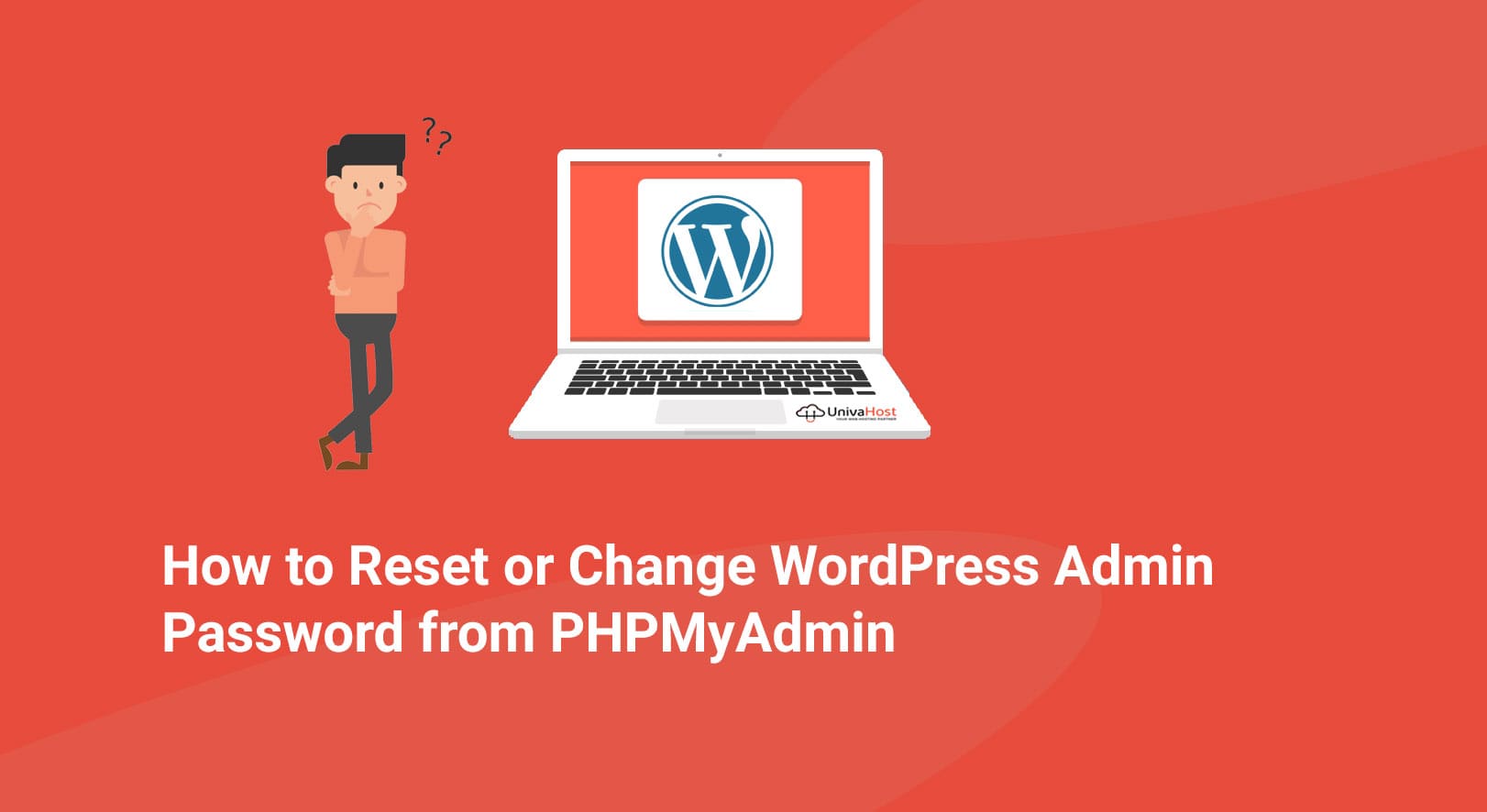Reading Time: 3 minutes
There are several reasons why you would need to reset a WordPress password. If you have ever lost or forgotten your password to access the WordPress dashboard, it can be very frustrating. We can reset your WordPress password from PHPMyAdmin. Follow the steps in this WordPress blog to reset a WordPress password within a minute and gain back access to your WordPress blog or website.
1. Login your cPanel or others control panel and open database to click PHPMyAdmin
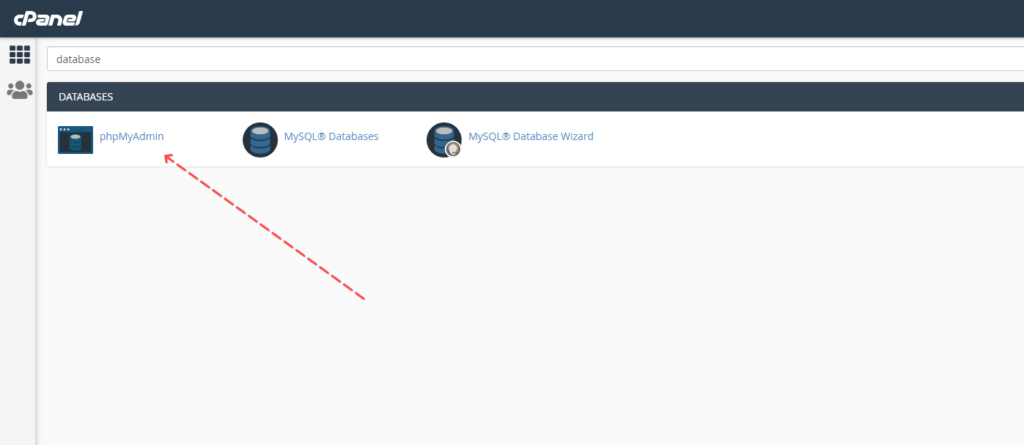
2. Now select the WordPress database from the list of databases listed in the left-hand side column in the PHPMyAdmin web interface. If you have multiple databases or you are not sure which is the right WordPress database, you can find the database name from the wp-config.php file. This wp-config.php file can be found in the root directory of WordPress and the WordPress database name can be retrieved from the following code line:
define('DB_NAME', 'YOUR_DATABASE_NAME');Now click the database list of databases listed in the left hand side column in the phpMyAdmin web interface.
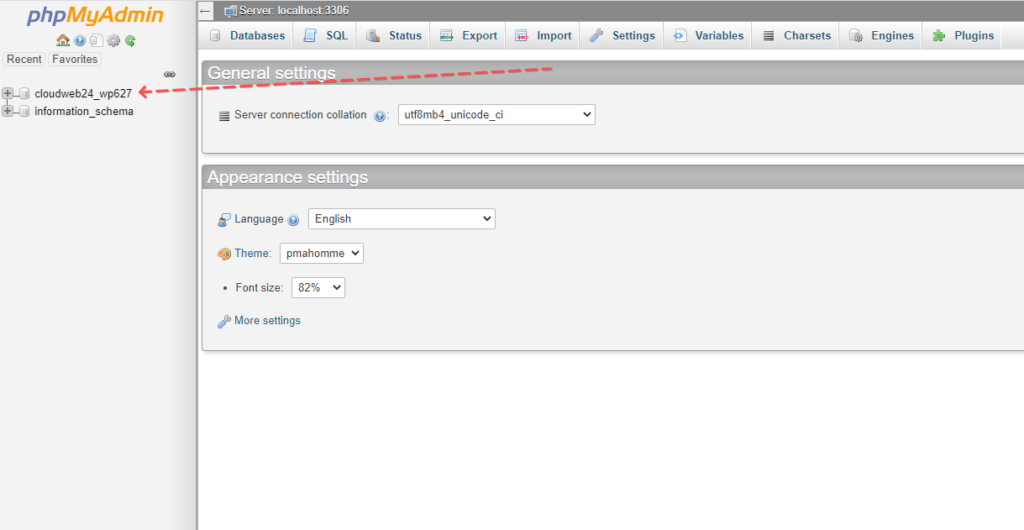
3. Once you have click on the WordPress database you will see a list of tables. If you have not renamed the table prefixes, all the table names will start with the ‘wp_’ prefix. Now Click on the wp_users table, If you only have one WordPress user, the table will only contain one row as seen in the below screenshot.
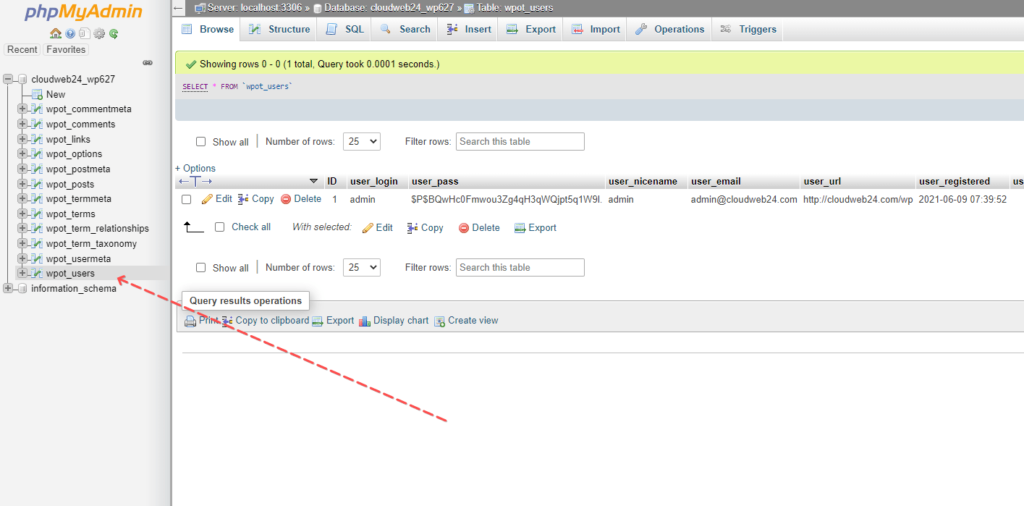
4. Now click the Edit button
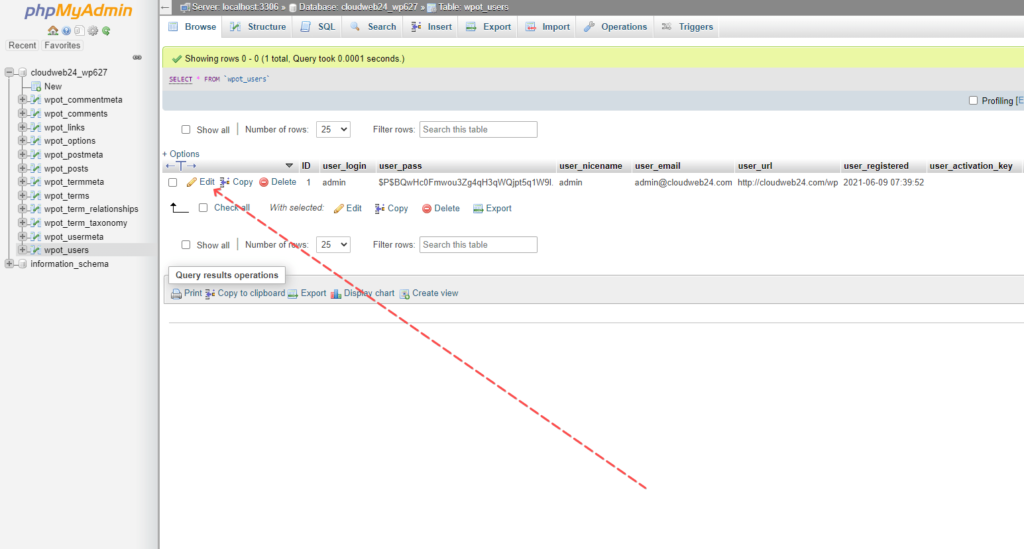
4. Now we will reset WordPress Admin Password The user password is stored as a long string of random characters (MD5 hash) in the user_pass column as highlighted in the below screenshot. WordPress stores the password in such format for security reasons.
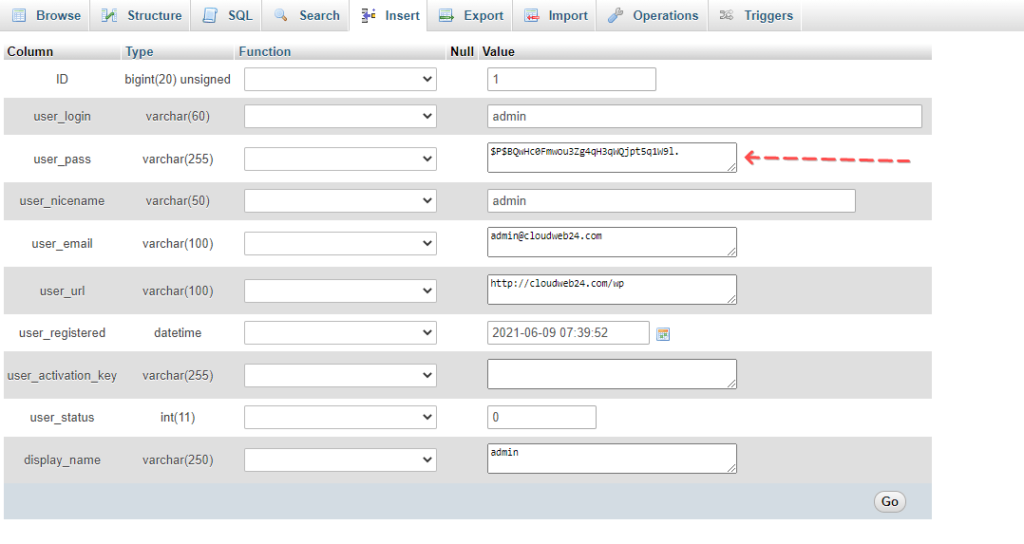
You can simply input your new password in the value section of the user_pass column. Once you specify the new password (MyPassword1111 In the below example) select MD5 from the Function column drop-down menu for the user_pass column so the password is stored using MD5 checksum and not plain text.
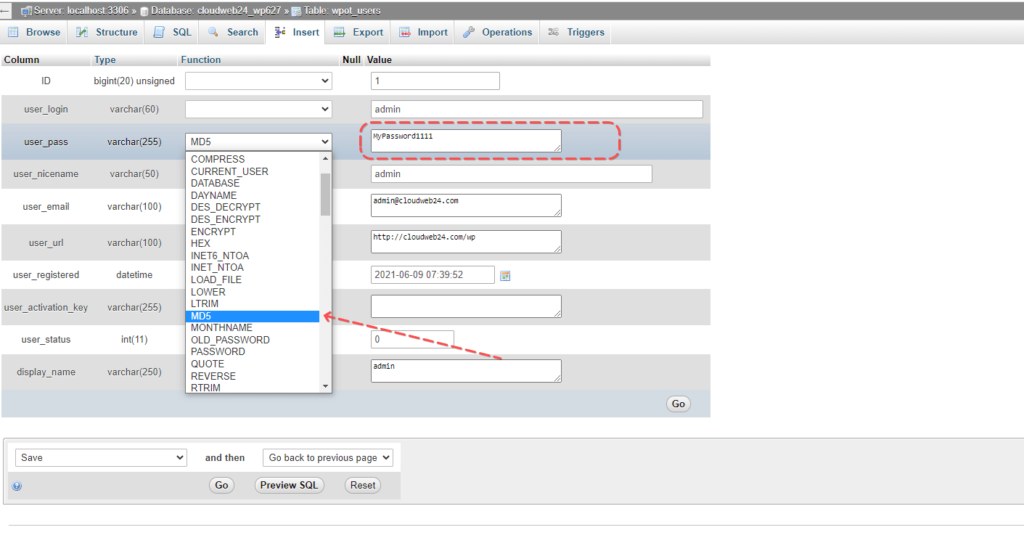
5. Now Click on Go button to save the new password. Congratulations. You have just reset a WordPress Admin User password using phpMyAdmin.
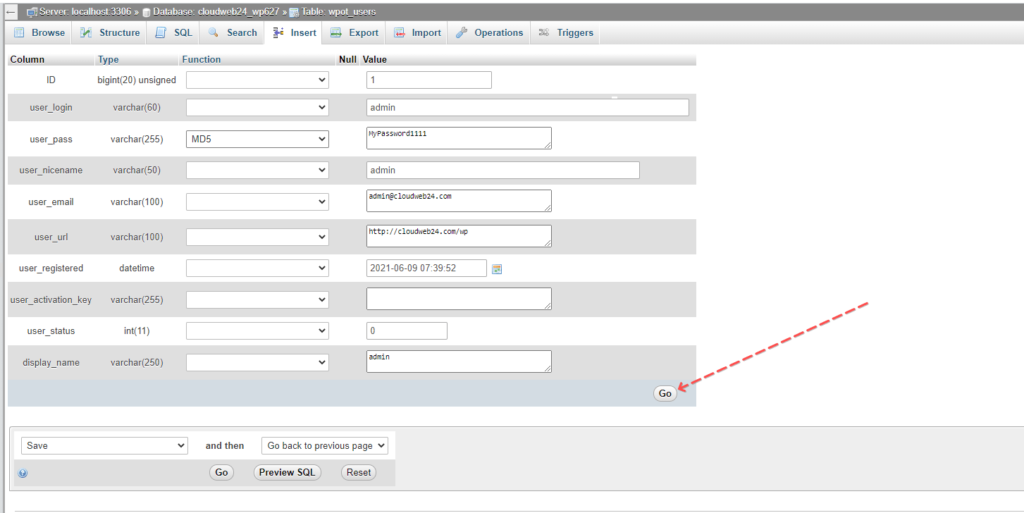
You can also follow the video tutorial:
If you enjoyed this article, then you’ll love UnivaHost hosting platform. Check out our plans